Lame title, don't you worry, rest worse.
Motivation
- Full-disk encryption: Very easy to use, no latency, you won't even notice it.
— Bruce Schneier, NSA Surveillance and What To Do About It
February, talk given by Bruce Schneier, cryptographer, security and privacy specialist
Great! Let's give it a try.
Ubuntu installer: checkbox. Checked, encrypted.
Motivation
Full-disk encryption: Very easy to use, no latency, you won't even notice it.
— Bruce Schneier, NSA Surveillance and What To Do About ItProblem: how to split
/and/homeinto 2 partitions?
February, talk given by Bruce Schneier, cryptographer, security and privacy specialist
Great! Let's give it a try.
Ubuntu installer: checkbox. Checked, encrypted.
I like root and home partitions separate.
No option for this in Ubuntu's installer (unlike Debian).
Long tutorials and command line skills, not trivial.
Motivation
Full-disk encryption: Very easy to use, no latency, you won't even notice it.
— Bruce Schneier, NSA Surveillance and What To Do About ItProblem: how to split
/and/homeinto 2 partitions?Solution:
cryptic! *
* Until it is included in the installer...
February, talk given by Bruce Schneier, cryptographer, security and privacy specialist
Great! Let's give it a try.
Ubuntu installer: checkbox. Checked, encrypted.
I like root and home partitions separate.
No option for this in Ubuntu's installer (unlike Debian).
Long tutorials and command line skills, not trivial.
cryptic is a very simple (ugly) script that does everything for you.
Hopefully, this script will die:
For encryption to generalize, must be no trade-off between privacy and convenience.
Me: 2 partitions, nevermind the encryption. Most people would make this choice.
Usage
- When installing Ubuntu, check Encrypt the new Ubuntu installation for security
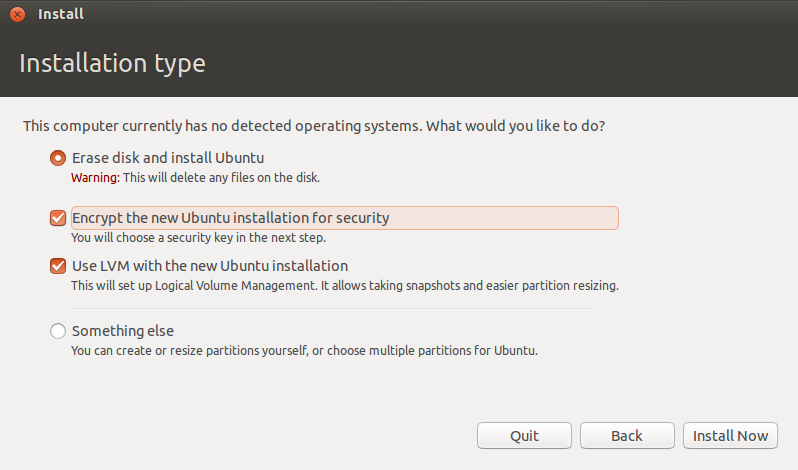
Usage
When installing Ubuntu, check Encrypt the new Ubuntu installation for security
Once Ubuntu is installed, before rebooting, open a terminal and type:
wget -N https://astori.fr/cryptic.shchmod +x cryptic.sh./cryptic.sh3 lines, very easy. Downloads and executes.
Usage
When installing Ubuntu, check Encrypt the new Ubuntu installation for security
Once Ubuntu is installed, before rebooting, open a terminal and type:
wget -N https://astori.fr/cryptic.shchmod +x cryptic.sh./cryptic.shBy default:
/gets 20GiB/homegets the rest of the disk
3 lines, very easy. Downloads and executes.
Can be customized
Live demo (sort of...)
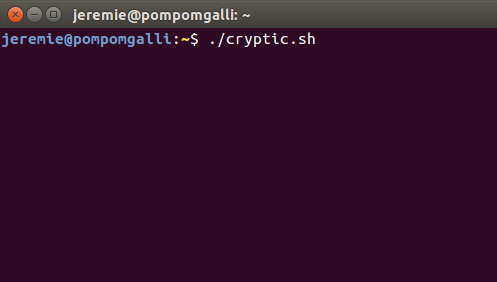
Safe version of a live demo: couple of screenshots
Live demo (sort of...)
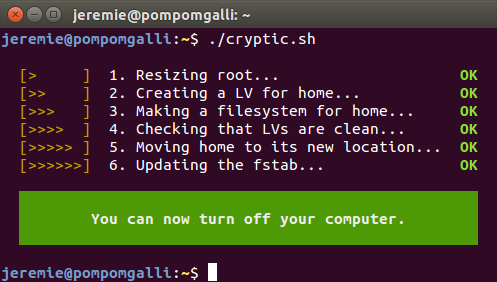
Takes a few minutes
Current issues
Not supported:
- Other flavors of Ubuntu
- Multi-boot
- ...
Not so robust
Command to execute too complicated
Only the base scenario is handled
Will make command 1 line when I have time to test.
Current issues
Not supported:
- Other flavors of Ubuntu
- Multi-boot
- ...
Not so robust
Command to execute too complicated
To contribute or report a bug:
https://github.com/astorije/cryptic
Only the base scenario is handled
Will make command 1 line when I have time to test.
Another one-liner that prevent your data to be sent to third parties.
Didn't think a Linux distro would do that, did you?